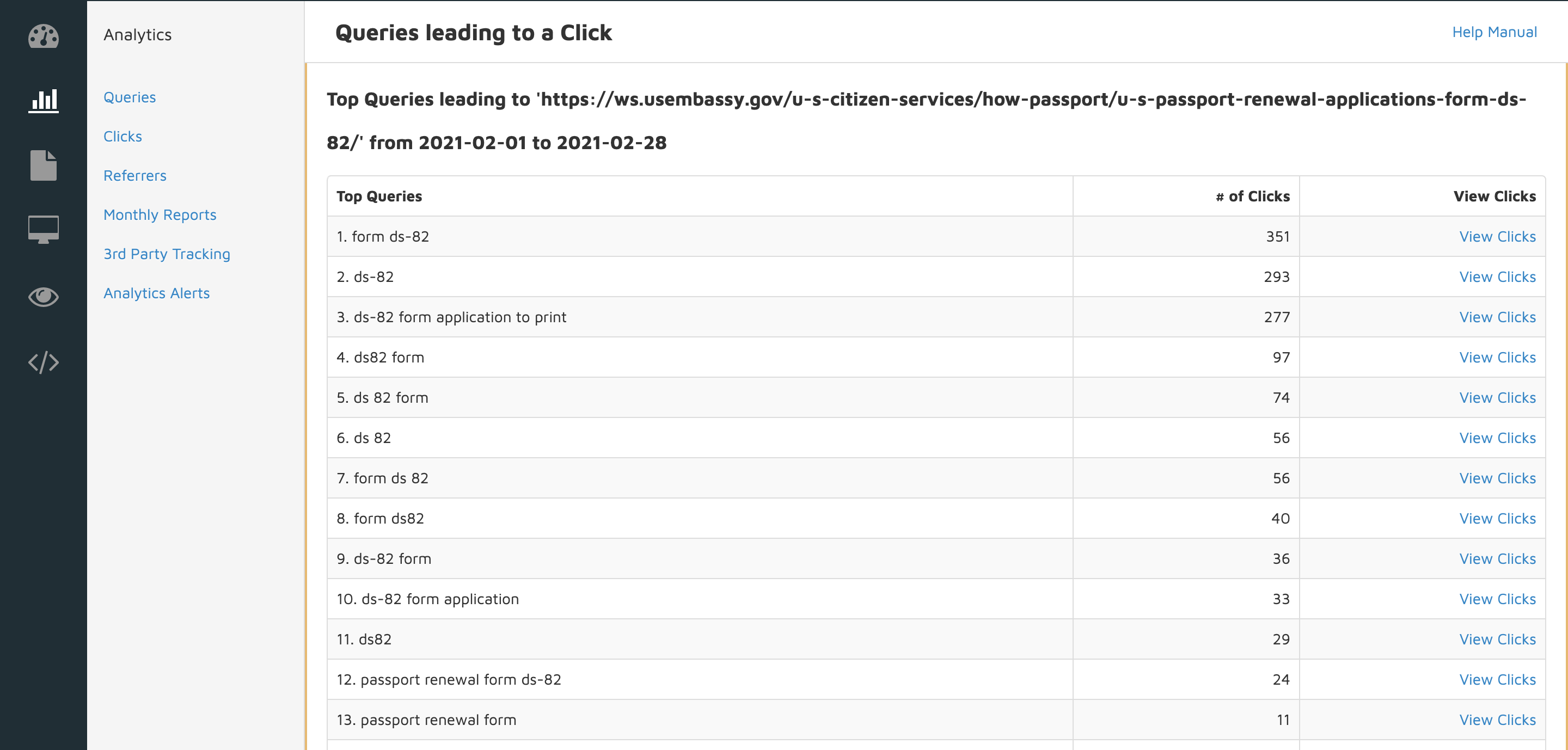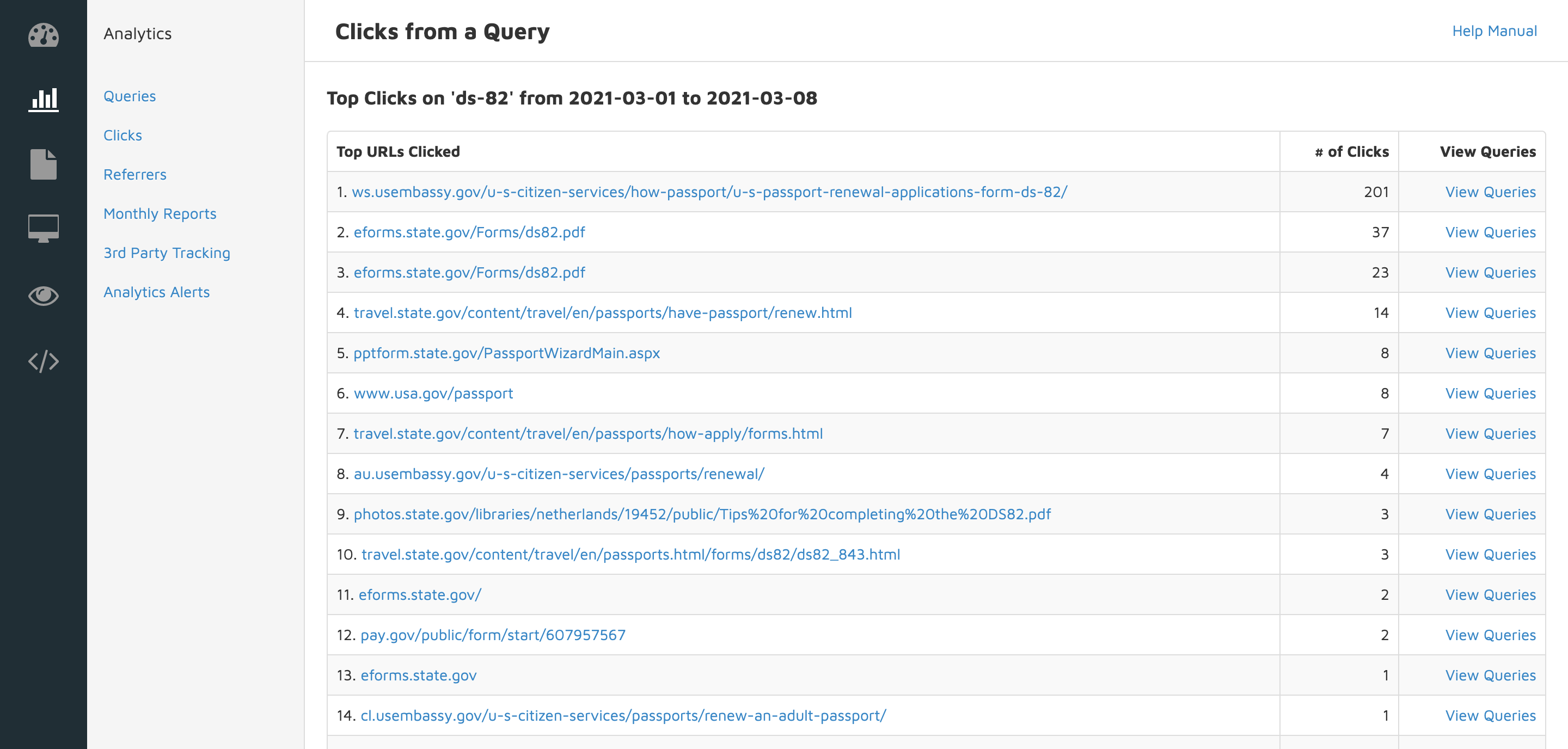Analyzing Your Site's Clicks
Find it in the Admin Center: Search.gov Home > Admin Center > YourSite > Analytics > Clicks
The Clicks page shows what searchers clicked on from your search results pages, and the number of times each of those items was clicked during the selected date range. The current month is shown by default, and the date can be adjusted using the date selectors at the top of the page and re-generating the report.
You can also toggle between filtered and unfiltered views of the data by clicking on the filter icon () in the top navigation bar. The filtered data represent our best effort to show you real searches performed by your site’s visitors. The unfiltered data include nearly all searches and clicks. Only known spiders (such as Bingbot and Googlebot) are excluded.
Related resource for Search Results API users — use our Clicks API to send clicks data into our system for reporting.
Reading the Report Table
Top URLs Clicked
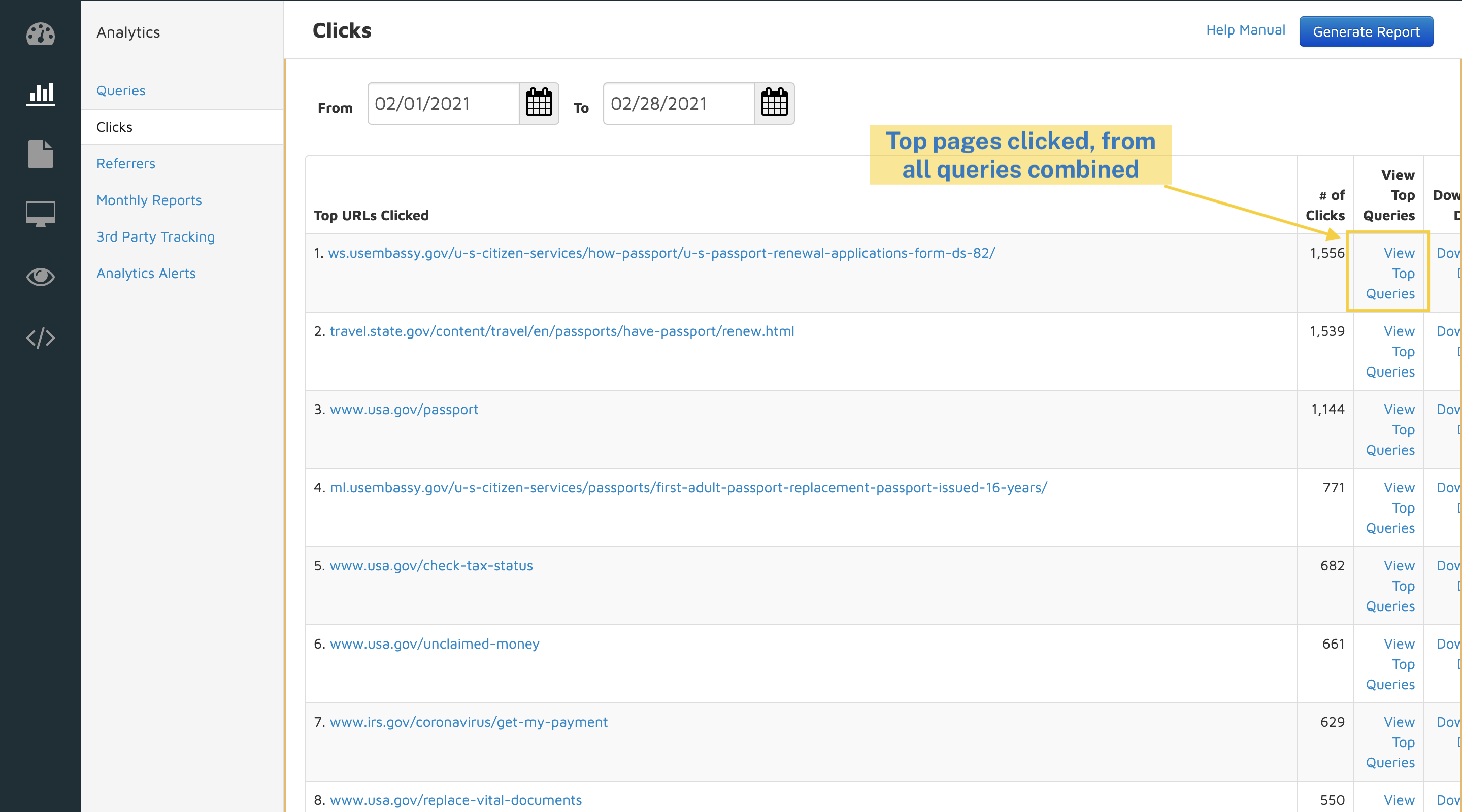 The top 1,000 most clicked-on URLs from your results page for the selected time period, with the most popular first.
The top 1,000 most clicked-on URLs from your results page for the selected time period, with the most popular first.
Download Details
You can download the raw click logs for any URL in the list. The CSV (comma separated values) file has one line for each time this URL was clicked. Details avialable include:
- Date and Time of the click,
- Query: The query they ran before clicking the search result,
- Position: Where in the results page was the result they clicked, e.g. 5 means the searcher clicked the fifth result in the list,
- Request: The clicked URL (It is embedded in the request URL. Look for the text following ‘u=’.) and its position on the page,
- Referrer: The webpage the person was on when they ran the search, this column also includes the query,
- Vertical and Modules: The modules loaded in response to the query (Our Module Codes tip provides a key of the codes and names.),
- Device, Browser, and OS: The kind of device and browser they were using, and
- Country Code and Region: Where the user was, physically. We use the ISO-2 alpha standard for country codes and ISO 3166-2 codes for country subdivisions.
Number of Clicks
Select a hyperlinked number in the # of Clicks column to view the queries that led to the clicks for that URL (the Queries leading to a Click report).
If you then click on a number in the # of Clicks column for a query on the Queries leading to a Click page, you will see all the URLs that were clicked on from that query’s results pages (the Clicks from a Query report). This is the same report you see when you follow a # of Clicks link from the Queries page.
You can loop through or drill down into this list for any set of clicks and queries.
Pro Tip
The Monthly Report gives a bird’s-eye view of the number of queries and clicks each month. The Site Overview provides a snapshot of what has been happening on your site today.